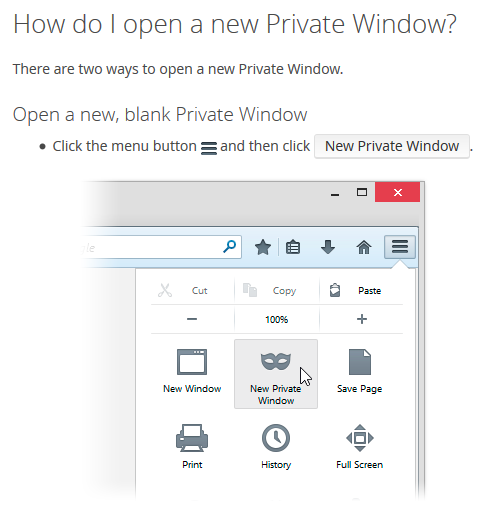All browsers have an option to browse the Internet anonymously, your history wont be saved, cookies and info entered in forms for example also wont be saved. Do note you are only anonymous on your side so for example your service provider can see the sites you visit. In general Incognito or private browsing is handy for taking a quick look at your social media or latest sports scores while at work without leaving history of it on the computer for your boss to see.
Chrome Incognito Browsing
In the top right corner of the browser you should see three dots that represent the menu. Simply click this menu to open a drop down and choose "New Incognito Window".
Shortcut: ctrl+shift+n
Firefox Private Browsing
Again in the top right we have a menu this time represented by three vertical lines. Click this menu and choose "New Private Window".
Shortcut: ctrl+shift+p
Microsoft Edge InPrivate Browsing
Microsoft edge has the same position for its menu in the top right hand corner of the screen and as with Chrome represented by three dots. Press the menu and choose "InPrivate browsing".
Shortcut: ctrl+shift+p
Safari Private Window
On a mac click "File" in the top menu then "New Private Window".
Keyboard Shortcut: command+shift+n
Remember Private browsing can be useful but it is not a licence to conduct anything illegal online, your activity will not be tracked by your computer but your Internet service provider can tract all websites you visit while browsing privately.
Chrome Incognito Browsing
In the top right corner of the browser you should see three dots that represent the menu. Simply click this menu to open a drop down and choose "New Incognito Window".
Shortcut: ctrl+shift+n
Firefox Private Browsing
Again in the top right we have a menu this time represented by three vertical lines. Click this menu and choose "New Private Window".
Shortcut: ctrl+shift+p
Microsoft Edge InPrivate Browsing
Microsoft edge has the same position for its menu in the top right hand corner of the screen and as with Chrome represented by three dots. Press the menu and choose "InPrivate browsing".
Shortcut: ctrl+shift+p
Safari Private Window
On a mac click "File" in the top menu then "New Private Window".
Keyboard Shortcut: command+shift+n
Remember Private browsing can be useful but it is not a licence to conduct anything illegal online, your activity will not be tracked by your computer but your Internet service provider can tract all websites you visit while browsing privately.
Tags:
Browser Settings
Use Incognito Private Window To Browse the Internet Anonymously on All Browsers
By paul crowe →
Wednesday, February 27, 2019